Notification Profiles
Notification Profiles
Notification profiles let you set different notification actions for event monitors. Each profile determines how notifications are handled and when they are sent.
Default – Logging Only
The Default profile ("Write to the Event History") is used for logging events only; it does not send notifications.
To set it up:
- Click Add New Profile under
Settings > Notification: Profiles. - Click Add Action and select Write to Event History.
- Copy the recommended settings.
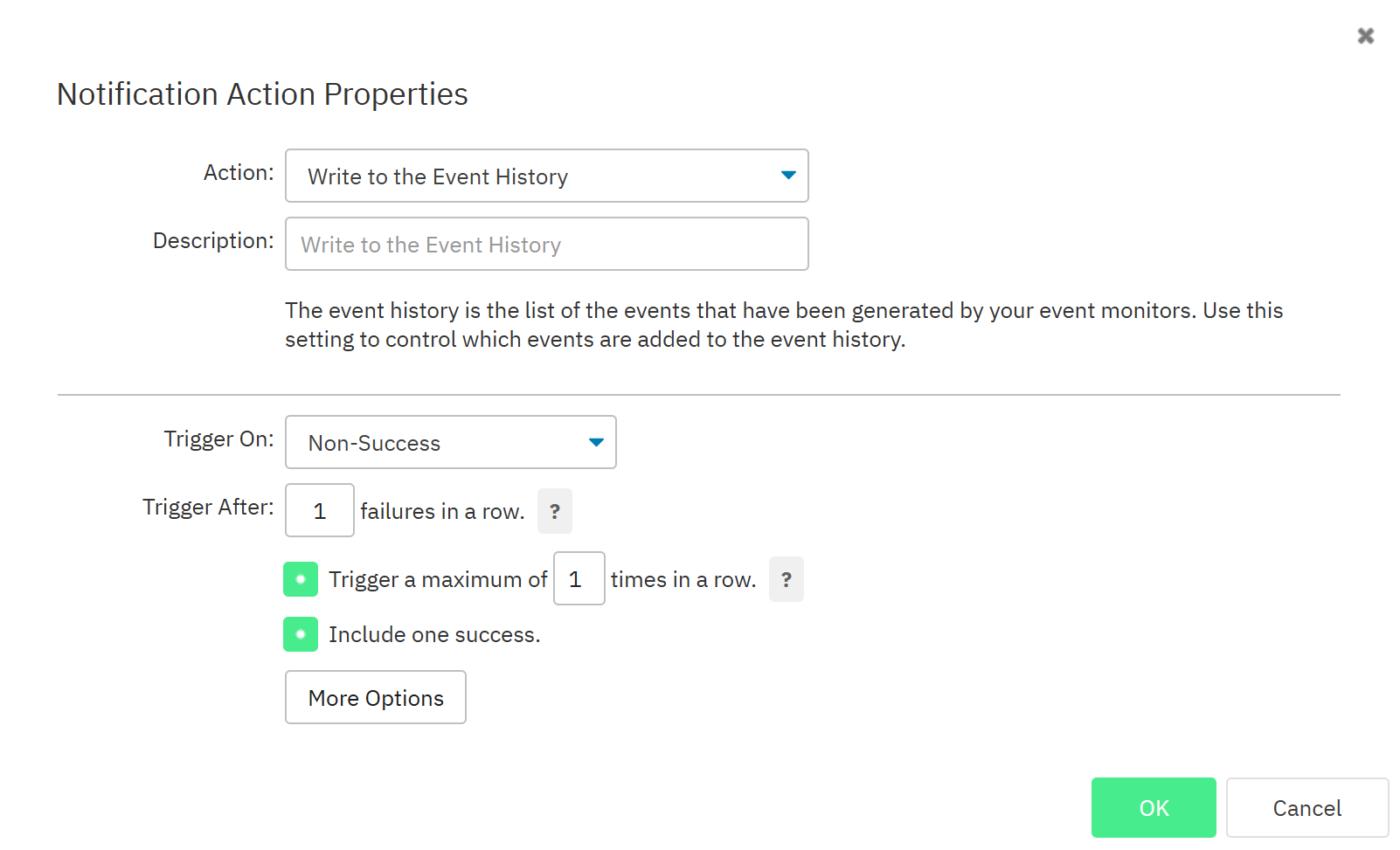
Note: With these settings, all non-success notifications are logged. Additionally, when a notification transitions back to success, a success log entry is also written because the Include one success option is enabled.
Direct Notification
The Direct Notification profile is for important event monitors where you want to receive an immediate notification. It logs the alert after the first event. If you only want to log the events only, use the same steps as described under "Default – Logging Only".
To add an extra action (for example, an email notification):
-
Click Add Action (keep Write to Event History enabled).
-
In our example, we use the following settings.
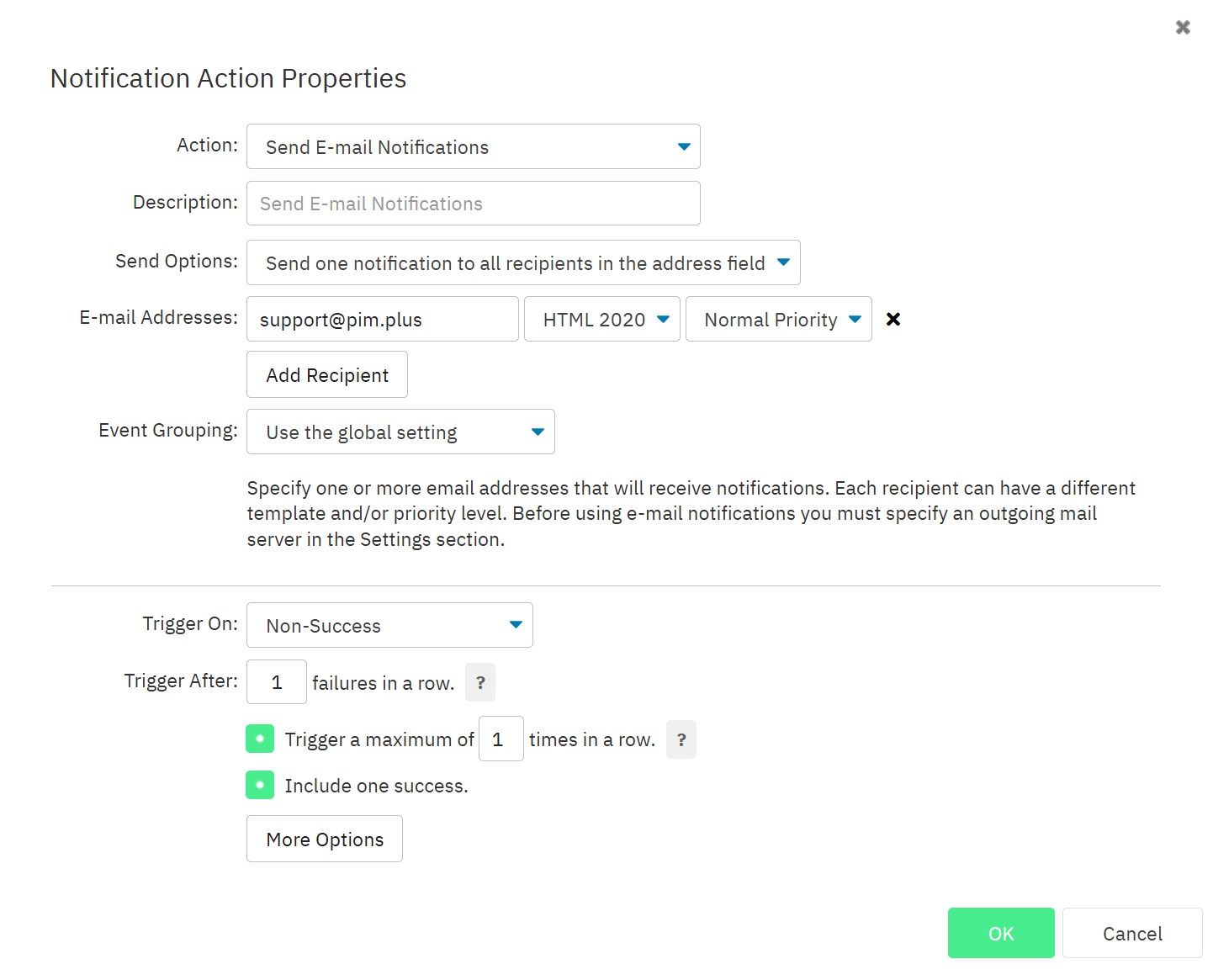
-
Click OK and now you have a notification profile with two actions.
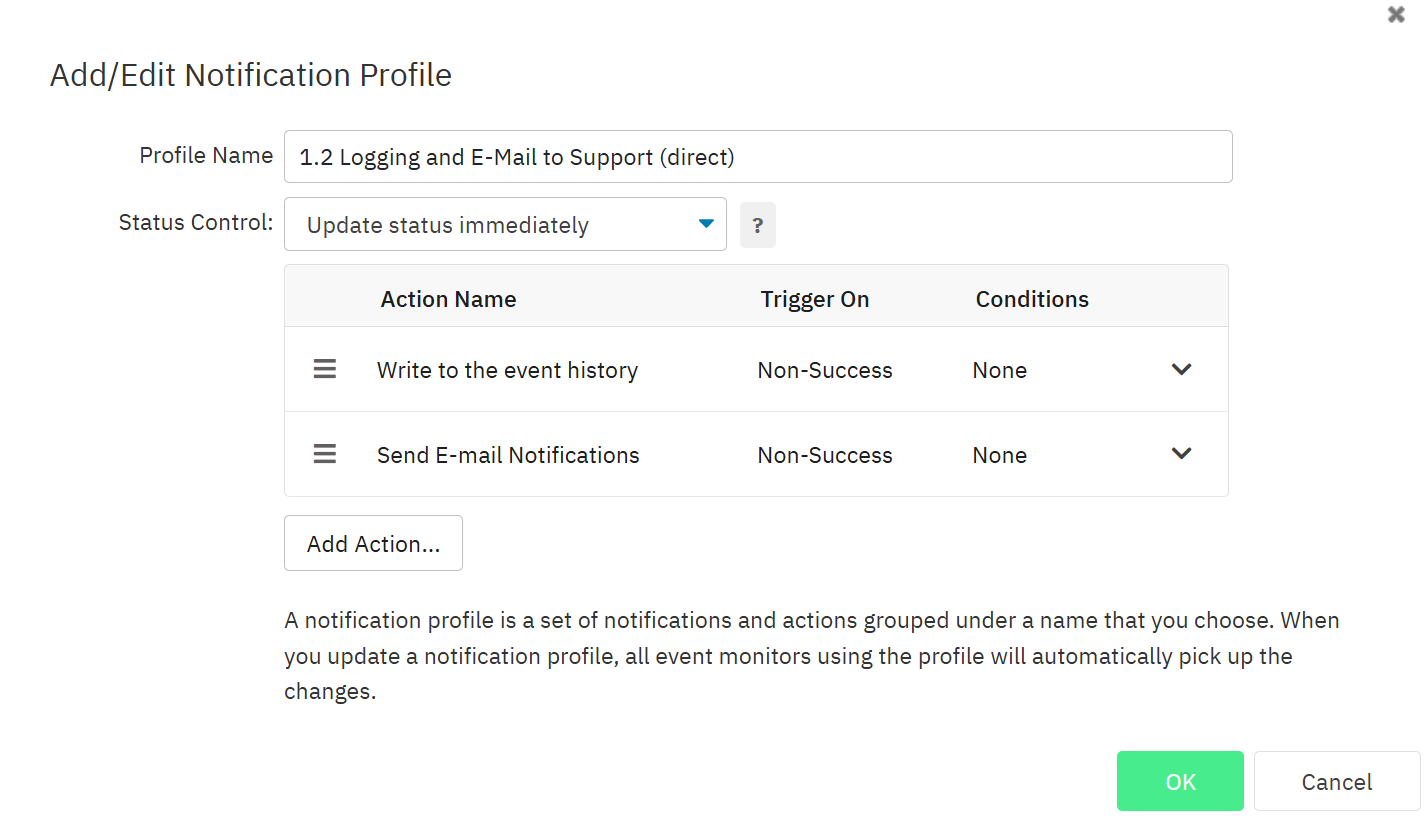
Delayed (3x) Notification
For example, you may not need an alert for every CPU spike; instead, you can use a delayed notification profile so that an alert is only sent after three consecutive spikes.
We will use the direct notification profile example from the section above.
- Change the Status Control to After 3 consecutive non-successes.
- Update the Write to Event History action with the following settings:
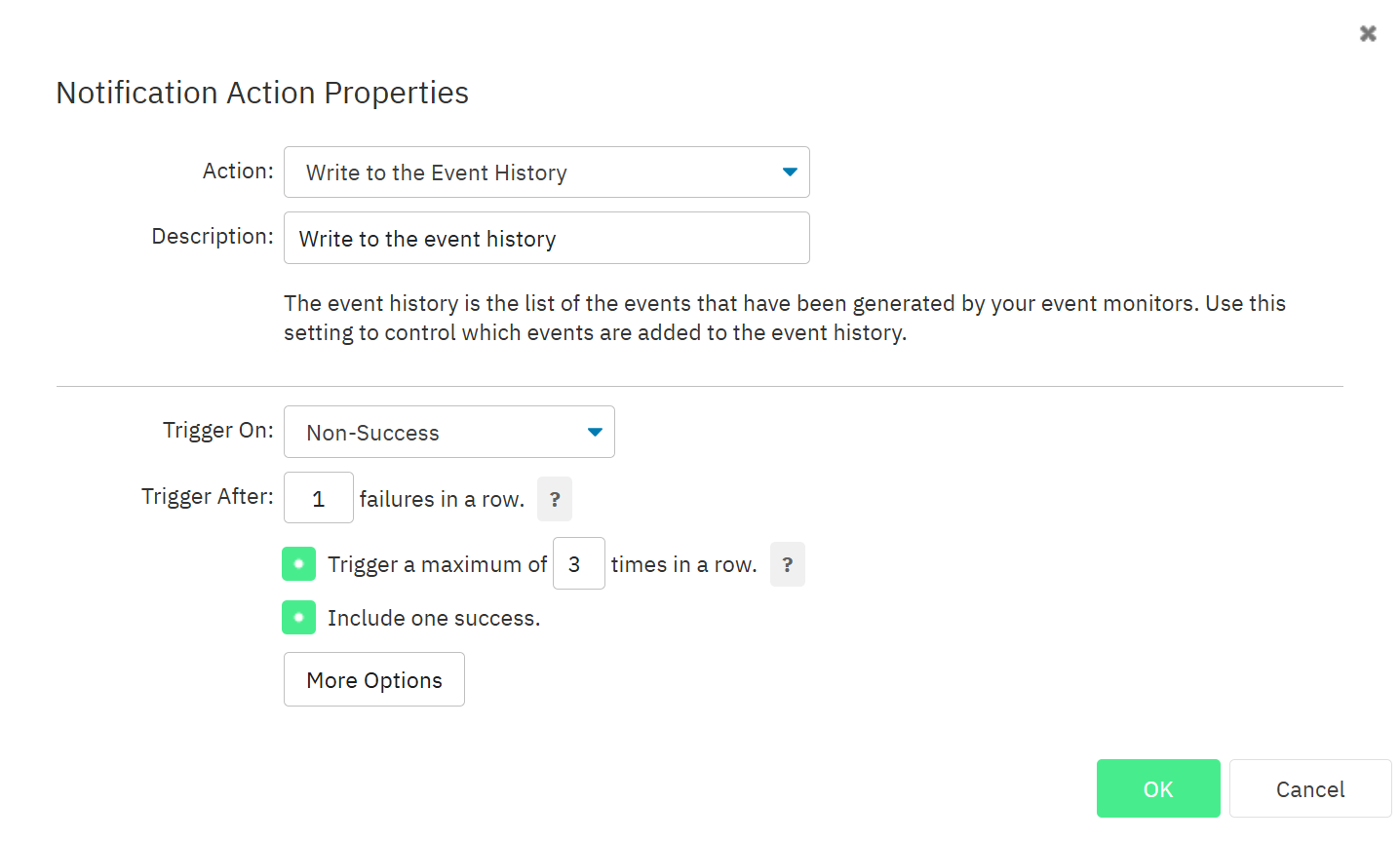
- Update the Send E-mail Notification action with the following settings:
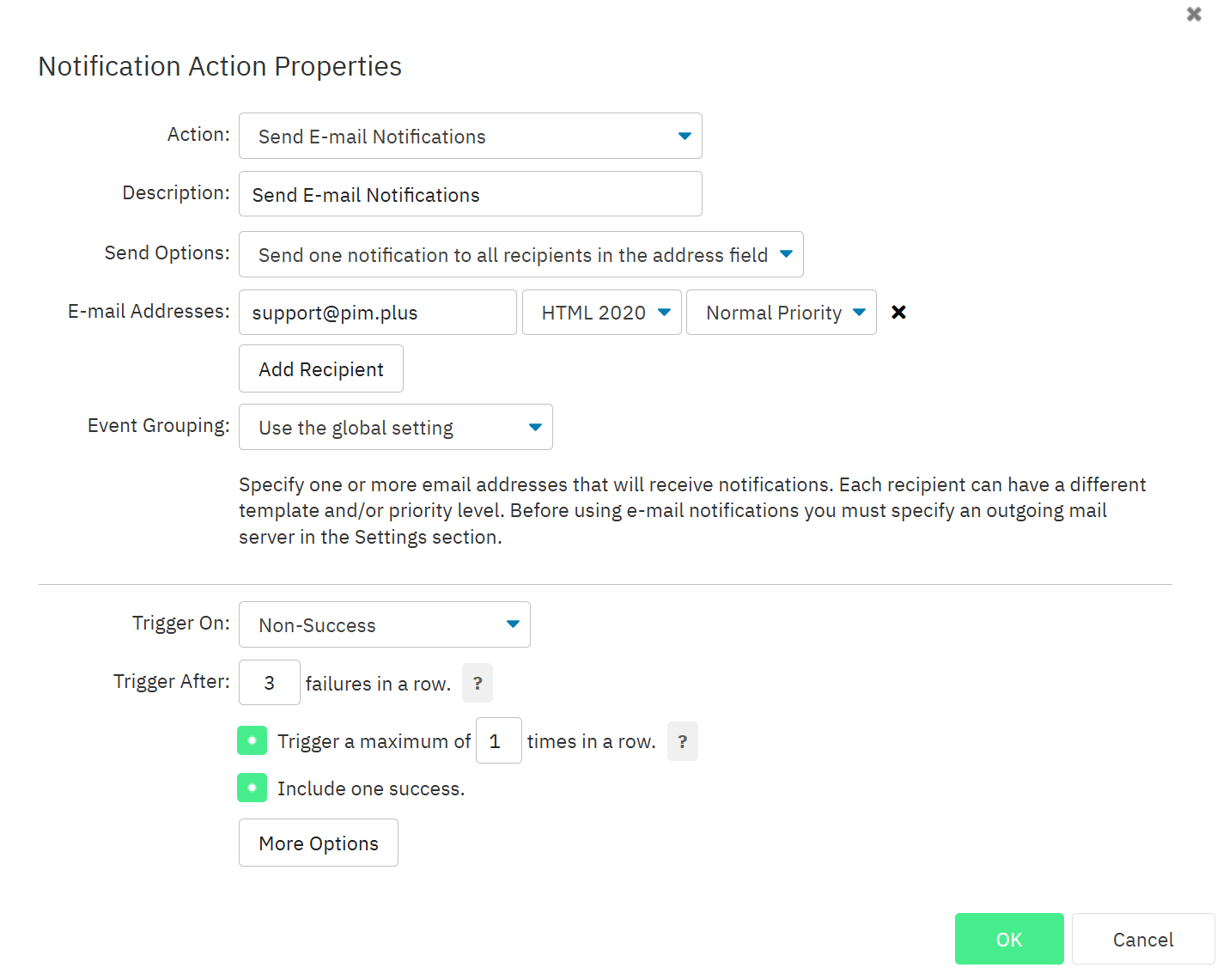 Now we have created a delayed notification profile that includes both a log action and an e-mail action.
This means that after three consecutive non-success events, the system will log the event and send an e-mail notification, helping you avoid unnecessary alerts.
Now we have created a delayed notification profile that includes both a log action and an e-mail action.
This means that after three consecutive non-success events, the system will log the event and send an e-mail notification, helping you avoid unnecessary alerts.
Tip: Why do we use "1 failure in a row" for the Write to Event History action and "3 failures in a row" for the e-mail action?
This is because we want to log events immediately, but the status control prevents the monitor from switching directly to info, warning, error, or critical.
As a result, you will see the following behavior:
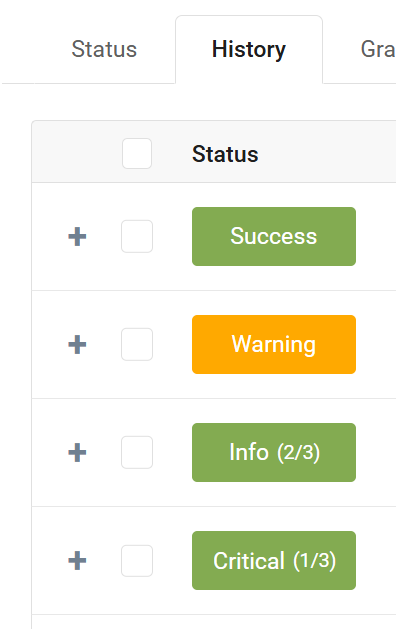
Alerts are written to the event history immediately, but the status control ensures that the monitor only transitions to Info, Warning, Error, or Critical after three consecutive non-success events.