PowerShell Repository Event Monitor
Runs Windows PowerShell scripts from a repository that you can develop to monitor conditions that are specific to your environment.
Overview
The PowerShell Repository Event Monitor runs custom scripts that you create and add to FrameFlow's PowerShell Repository. When you make changes to the scripts in the repository, all PowerShell Repository Event Monitors using those scripts automatically get the changes.
Use Cases
- Executing multiple custom PowerShell scripts
- Creating monitoring actions for niche or legacy systems
Monitoring Options
This event monitor provides the following options:
- Execution Mode: Choose the PowerShell version that will be used to execute your scripts.
- Alert with [Info/Warning/Error/Critical] if the script outputs warnings: This option will send an alert of your choice if the script outputs warnings.
- Alert with [Info/Warning/Error/Critical] if the script outputs errors: This option will alert you if there are errors in the script's output.
- Alert with [Info/Warning/Error/Critical] if the repository script was not found: This option will send you an alert if the repository script is not found.
- Alert with [Info/Warning/Error/Critical] if the script did not return any data: Use this option to receive an alert of your choice if your script did not return any data.
- Included Repository Script: Use the "Add Script" button to choose a script from your repository.
- Custom Scripting: Check this box to reveal a code editor in which you can input additional custom script.
- Specify Options for Device Discovery in This Script: Enable this option to select a device group that newly discovered devices will be deposited into.
- Pause previously discovered devices if they are no longer found in the script output: This option will pause devices if they were discovered in past event monitor runs and are now missing from the script output.
- Move previously discovered devices if they are no longer found in the script output: This option will move devices to a folder of your choice if they were discovered in past event monitor runs and are now missing from the script output.
- Remove previously discovered devices if they are no longer found in the script output: This option will remove devices if they were discovered in past event monitor runs and are now missing from the script output.
- Devices to Ignore: Enter device names to ignore, with each new name on a separate line. These devices will be ignored by the event monitor.
- Execute the PowerShell Script Remotely: Check this box to execute the PowerShell script remotely.
- Do not use a proxy server - resolve all host names locally: Check this box to resolve hostnames locally instead of using a proxy server.
- Use SSL while connecting via WSMan: Check this box to use SSL when connecting via WSMan.
- Skip the certificate authority check for the remote server: Use this option to skip the certificate authority.
- Skip the certificate common name check for the remote server: Check this box to skip the certificate common name check for the remote server.
- Skip the certificate revocation check for the remote server: Check this box to skip the certificate revocation check for the remote server.
- Include the Script Output: Enable this option to include the script output in the event text generated each time the event monitor runs.
- Include the Verbose Script Output (Requires
$VerbosePreference = "Continue"): This option lets you include the verbose script output in the event text. - Include the Debug Script Output (Requires
$DebugPreference = "Continue"): Check this box to include the debug script output in the event monitor text generated each time it runs.
Tokens
To view a list of tokens you can use with this and other event monitors, click here.
Authentication and Security
Your script will run on the FrameFlow main console (or on the remote node in a multi-site configuration). If the script accesses other network devices, it will require credentials with sufficient rights to perform its task.
Data Points
The data points generated by any scripting event monitor depend on the custom monitoring action it performs.
Sample Output
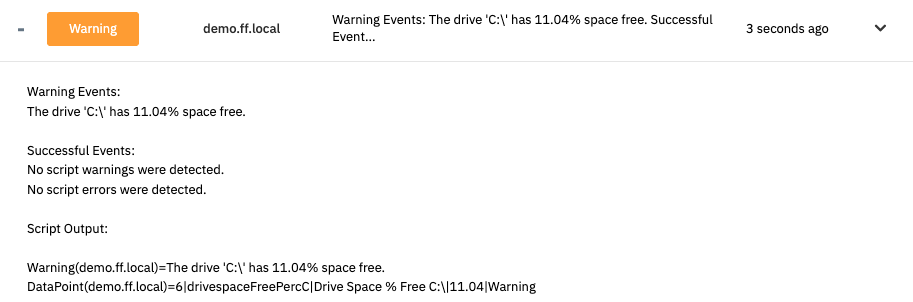
Need help writing scripts? Contact the PIM+ support team or browse our Features section for new tutorials!